Booking Rules
Panel > Booking Website > Booking Rules
Defining clear flexibility rules helps manage guest expectations and avoid misunderstandings during bookings. In this section, you can set and modify cancellation policies, prepayment rules, and capacity restrictions for a more organized and transparent experience.
How to Manage Booking Rules?
Setting Cancellation Policies
- Determine whether bookings can be canceled for free within a specific period or if penalties apply for late cancellations.
- Ensure these rules are visible to guests on the booking page.
- Once you make changes, don’t forget to click "Save" to store them.
Here you can create and modify policies for cancellations and prepayments.
To Define the Type of Booking, You Need To:
- Click on Booking Type to determine how bookings should be received securely. There are different types:
Break Period - closed for bookings
a) Automatically Confirmed - confirmed without security
b) Request - manual confirmation required
c) Request with Credit Card - card details collected
d) Confirmed with Credit Card - card details have been collected - Once you make changes, don’t forget to click "Save" to store them.
To Set the Booking Cancellation Deadline, You Need To:
- Click the "Allow Cancellations" option.
- Select the appropriate case.
- Once you make changes, don’t forget to click "Save" to store them.
Collecting Credit Card Information
You can collect credit card details when a guest books directly on your booking page. To enable this option, go to Booking Website > Booking Rules and set the option Require CVC = 'YES'. If this parameter is not enabled, the system will not store or process the CVC as part of the credit card information. Credit card data collection rules apply only to bookings with manual approval.
- Go to Booking Website > Booking Rules. The "Require CVC" option must be enabled for the system to store or process the CVC as part of the credit card information.
- When this option is enabled, guests must enter their credit card details to complete the booking.
- Define which credit cards you will accept for reservations.
- Click "Save" to store the changes.
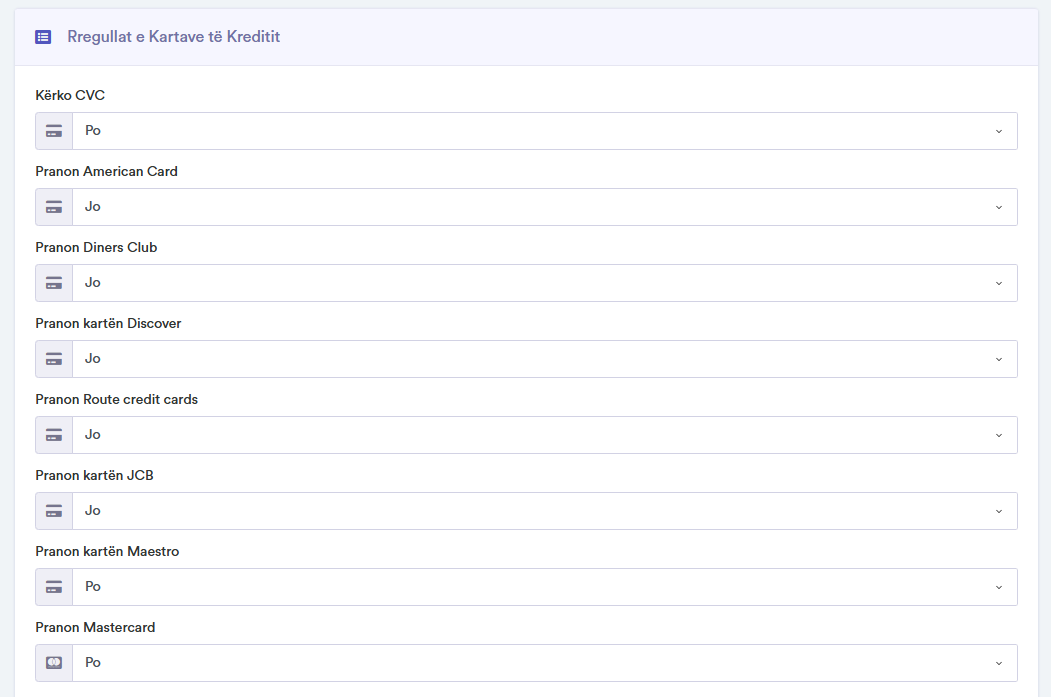
Managing Prepayments
- Choose whether guests must pay a prepayment amount to confirm the booking.
- Define whether the payment should be made immediately or within a specific period before arrival.
- Once you make changes, don’t forget to click "Save" to store them.