Connecting Expedia with BookersDesk
BookersDesk allows you to automatically manage your property's rates, availability, restrictions, and reservations on Expedia, eliminating the need for manual updates and improving efficiency in your daily operations. This guide will help you successfully set up the connection between Expedia and BookersDesk, ensuring your data is always synchronized and updated in real-time.
What does BookersDesk manage through the Expedia connection?
Once the connection is established, BookersDesk will automatically manage:
- Rates: Prices for each room and rate plan
- Availability: Number of rooms available for each date
- Reservations: Automatic import of bookings into your system,
This enables you to control everything from one single platform, BookersDesk.
Setup Steps
- Log in to Expedia Partner Central
- Navigate to "Connectivity Settings"
- Select BookersDesk as your Channel Manager
- Retrieve your Hotel ID from Expedia
- Configure Expedia in BookersDesk
- Map your rooms
- Map your rate plans
- Sync your data
- Repeat for all rooms and rate plans
- Verify on Expedia
- Post-Connection Management
Go to partner.expediagroup.com and sign in using your credentials.
If you manage multiple properties, select the one you wish to connect.
From the top menu, click on Rooms and Rates, then select Connectivity Settings, where you will configure the connection with your Channel Manager.
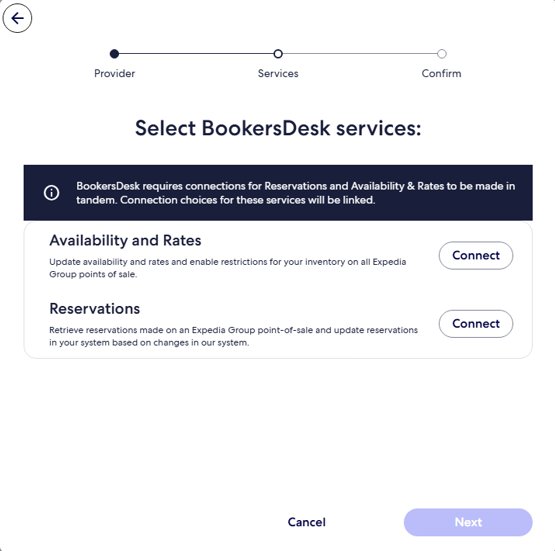
In the search field, type BookersDesk and select it.
Click Connect to start the connection process.
Expedia will prompt you to choose what data should be managed automatically:
Rates
Availability
Bookings
Click Next to confirm your selections.
After the connection is initiated, find and copy the Hotel ID for your property. This is a unique number you'll use in BookersDesk.
You can locate it on the property's main page or under Property Info.
Log into your BookersDesk account.
Go to the Channel Management menu and select Expedia.
Enter the following information:
Hotel ID (from Expedia)
Currency used for pricing (e.g. EUR, USD)
Rate type (per room or per person, depending on your Expedia setup)
Click Save to continue.
The system will prompt you to match the rooms in BookersDesk with those listed in Expedia.
For each room:
Select the corresponding Expedia room
Ensure the description, type, and capacity match
Click Save after mapping each room.
Click Get Codes to automatically retrieve the rate plan IDs from Expedia.
For each room, match the appropriate rate plan.
Click Save after each mapping.
Click Update to push the following information to Expedia:
Rates
Availability
Restrictions
This ensures all published information on Expedia is accurate and up to date.
If you have multiple rooms or rate plans, repeat steps 6 and 7 accordingly.
Ensure all rooms and rate plans are mapped correctly.
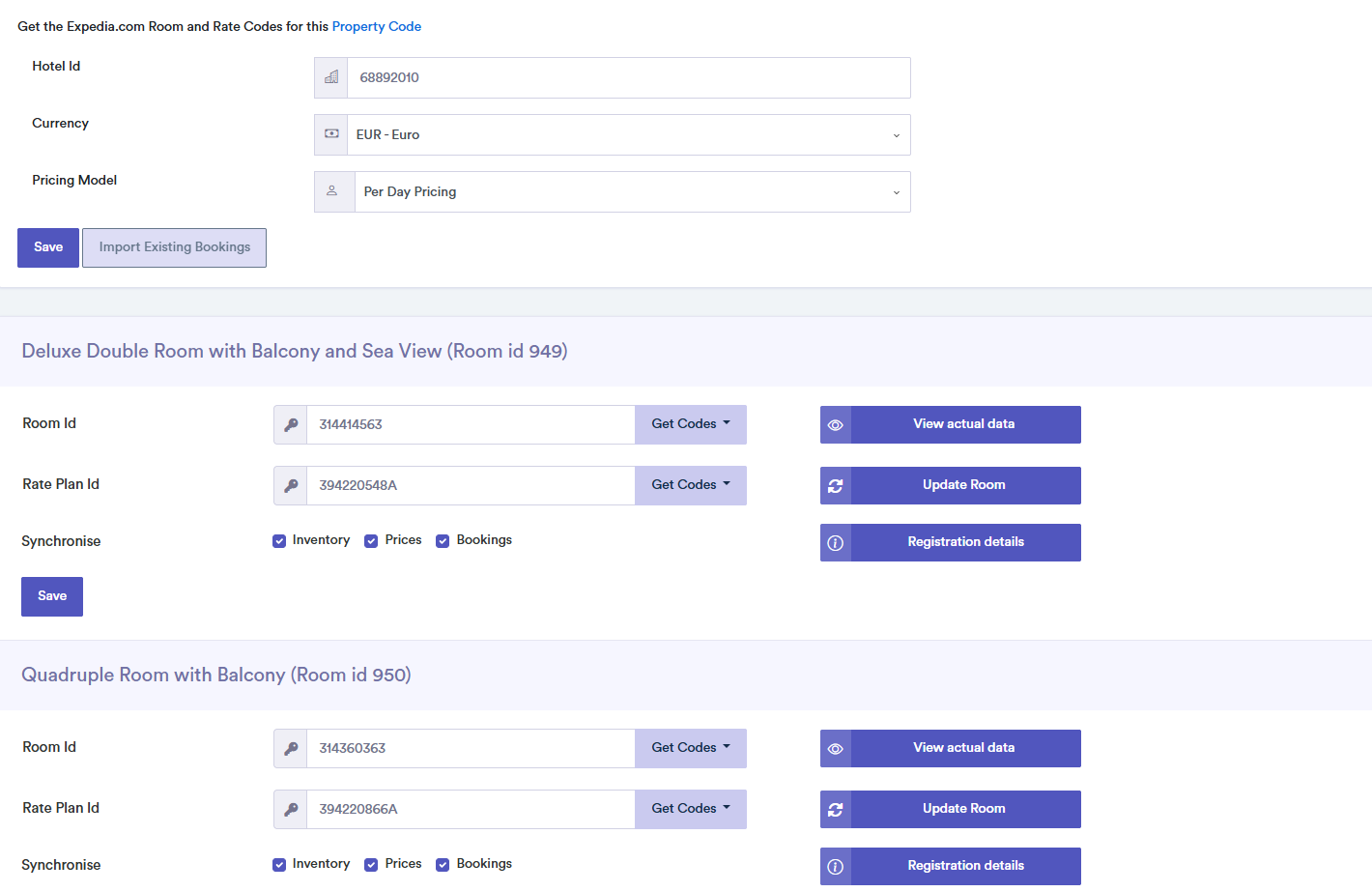
After completing the setup, check your Expedia listing to ensure:
Rates are displaying correctly
Rooms are linked to the appropriate inventory
Restrictions and closed dates are properly synchronized
Once the connection is active:
Do not make manual updates on Expedia anymore.
All changes should be made exclusively through BookersDesk, as Expedia will be updated automatically via the channel manager.