Customized Reports
Customized reports allow you to create specific reports to gather data from the fields that are most important to you. You can select data such as reservations, payments, cancellations, and more to create reports that match your needs.
To create a customized report, follow these steps:
Steps to Create a Customized Report
- Log into the administrative panel and go to the section Dashboard > Reports > Customized Reports.
- Choose a Report Title. This title will be used to identify and save your report.
- Use the options to define the report criteria by selecting the types of data you want to include, such as reservations, payments, cancellations, etc.
- Drag and drop the columns with the fields you want to include in your report from the right side. Fields that you do not want to include can be dragged to the left side.
Once you have defined the data and elements you want to include, click SAVE to store your report. This report will now always be available for use.
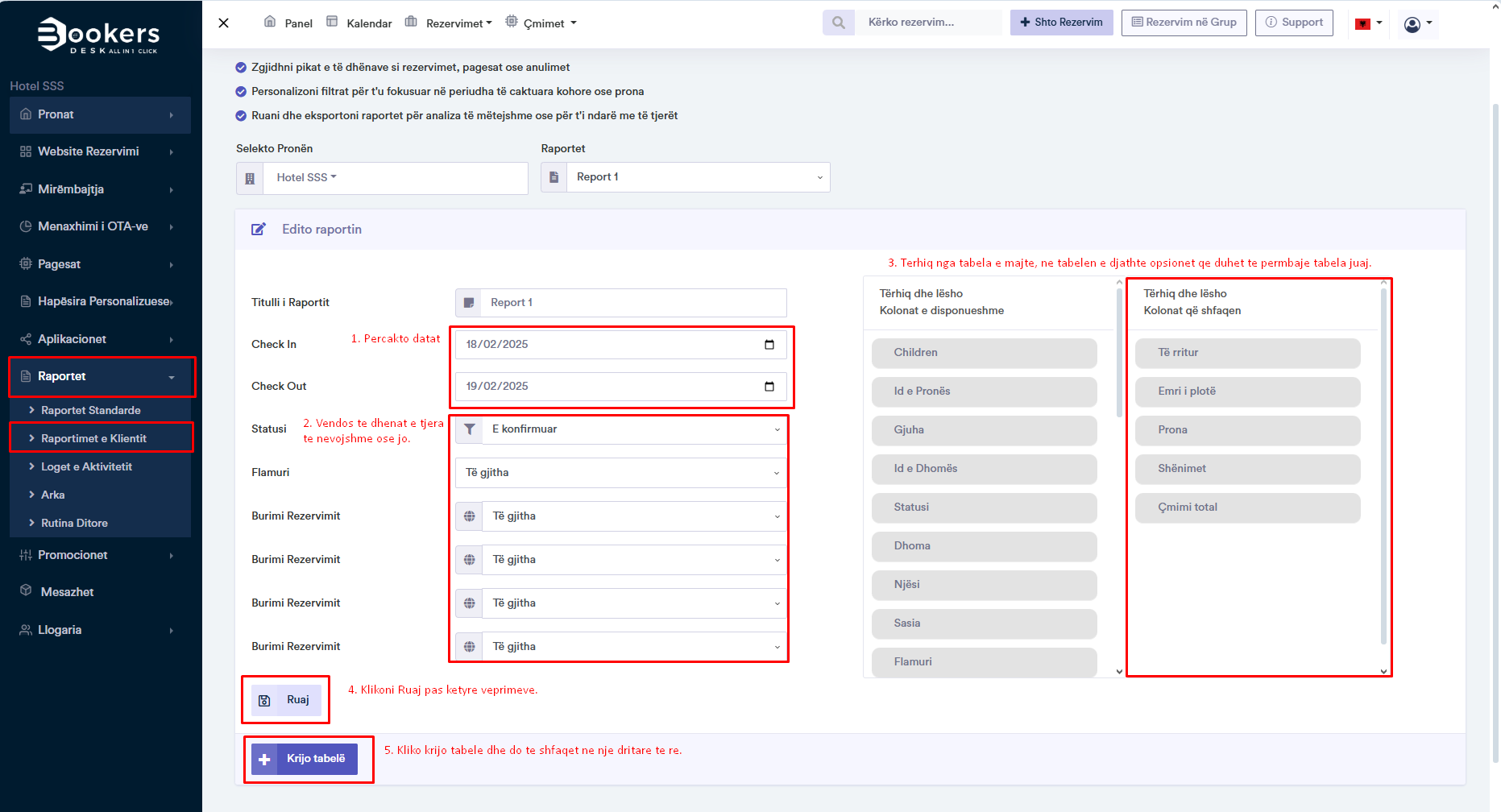
Frequently Asked Questions (FAQ)
Can I create reports for different time periods?
Yes, you can specify the date range when creating your report. Once the report is created, you can change the period at any time.
How can I save a customized report?
After creating the report and defining the data and criteria, click SAVE to store your report for future use.
Can I export a report?
Yes, you can export your report in various formats, such as PDF or Excel, to keep a copy for future reference.