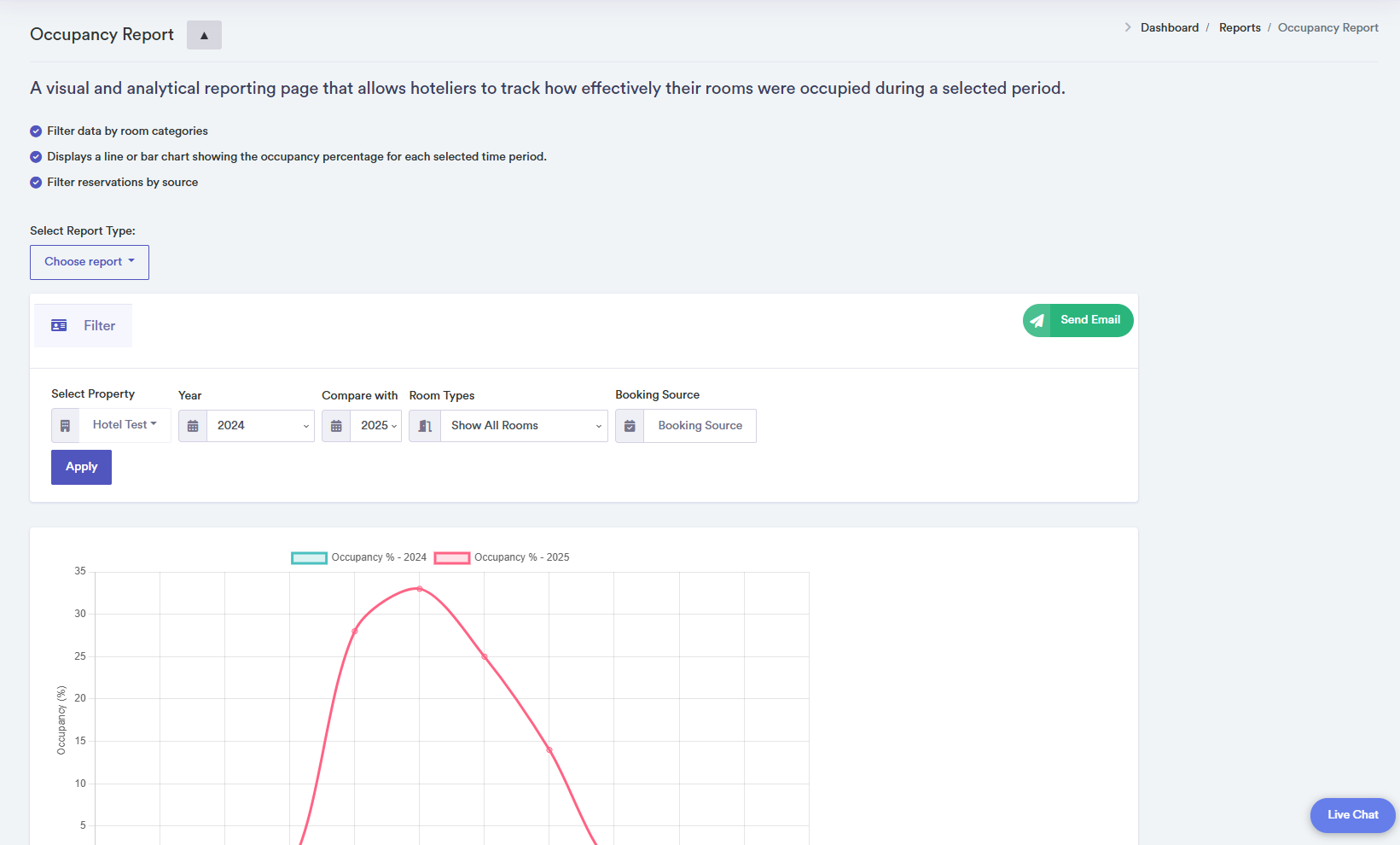Occupancy Report
The Occupancy Report allows hoteliers to visualize and analyze how effectively their rooms were occupied during a selected period. Managers can monitor occupancy trends month-by-month and compare multiple years side by side.
How to Use the Occupancy Report
- Select the property to analyze from the dropdown menu. You can search through hotels, and the system remembers previously selected properties.
- Select a primary year for analysis and optionally a second year for comparison. One year shows a single chart and table; two years display separate charts and tables for side-by-side comparison.
- Apply filters such as Room Categories and Booking Sources (Booking.com, Airbnb, HotelBeds, Expedia, direct website, etc.). Multiple sources can be selected at the same time.
- Click the "Apply" button to fetch occupancy data. The system retrieves monthly occupancy percentages.
- The report displays a line or bar chart showing occupancy percentage trends per month. Tables provide precise monthly occupancy percentages, total price (?), and number of occupied rooms. Two years produce two tables below the charts.
- Use the "Send Email" button to export the report in PDF format.
- Confirmation popups appear when data is successfully loaded. Error popups notify the user if data cannot be retrieved.
Click on a month in the chart or table for detailed occupancy information.