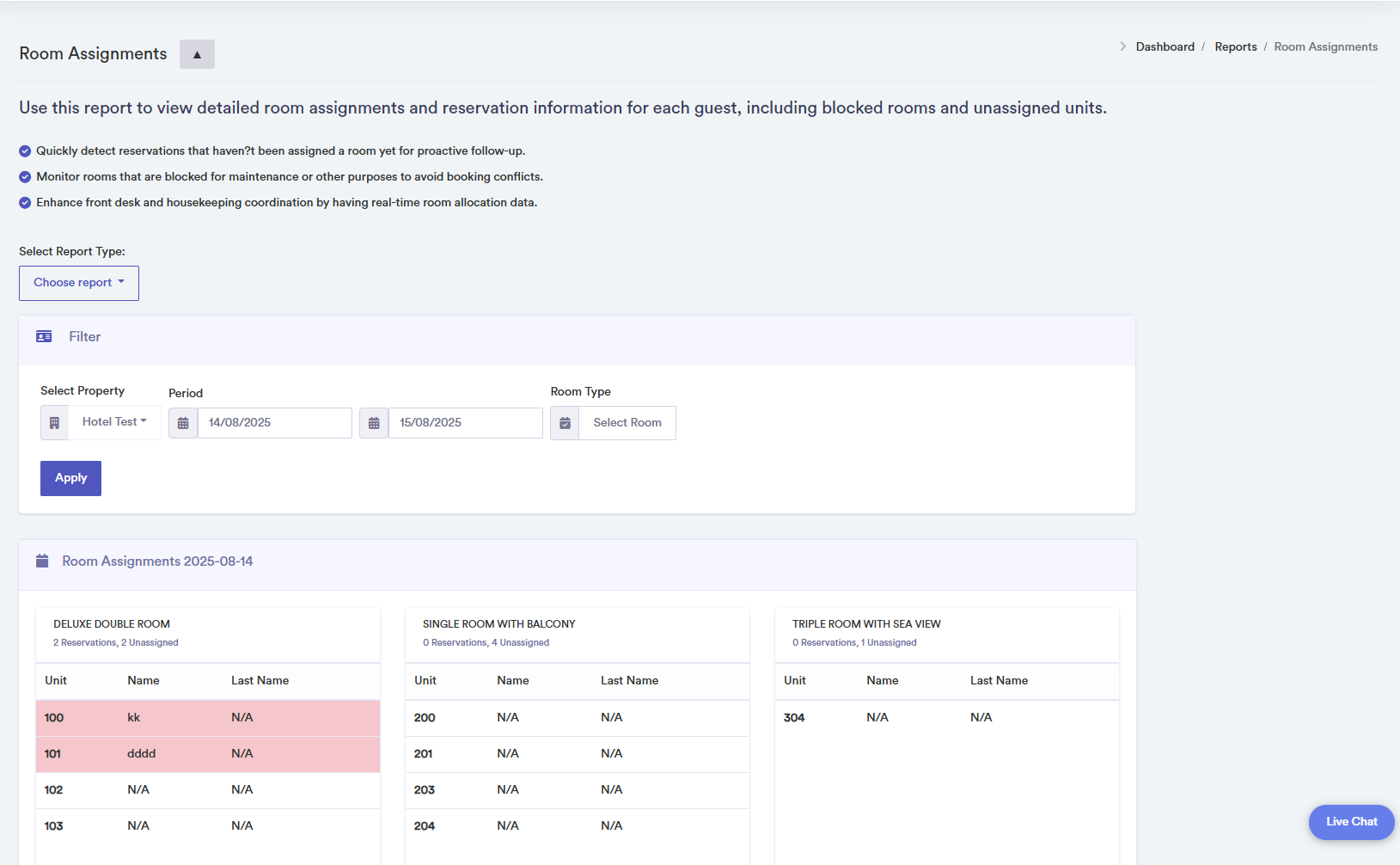Room Assignments Report Help
The Room Assignments report provides a clear, card-based overview of which rooms are assigned to guests and which are still unassigned for each date in the selected range. If the date range spans more than one year, cards are grouped by year for easier navigation. This view helps front desk and housekeeping teams coordinate daily room allocations and address missing assignments in real time.
Steps to Use the Room Assignments Report
- Select the property from the dropdown menu.
- Choose the start and end dates for the report. If the range includes more than one year, cards will be grouped by year.
- Optionally select specific rooms or leave blank to include all rooms.
- Click "Apply" to load the filtered room assignment data.
- Review the generated cards showing room types, reservation counts, and unassigned rooms for each date and year.
- Export the report to PDF or print it for operational use.
Card and Table Layout
Each card represents a single date (grouped by year) and contains one or more room type sections:
- Room Type - Shown in uppercase (e.g., DELUXE DOUBLE ROOM).
- Reservations - The number of rooms assigned to guests for that room type.
- Unassigned - The number of rooms without assigned guests.
- Unit - The specific room/unit number.
- Name - Guest's first name
- Last Name - Guest's surname
Hover over or click a row for more detailed reservation information.