Task Calendar
The task calendar allows you to efficiently manage cleaning tasks and reservations.
Create tasks with customizable details, color-coded by category, and easily transfer
them into the calendar. Manage your daily operations effortlessly with an intuitive
calendar view.
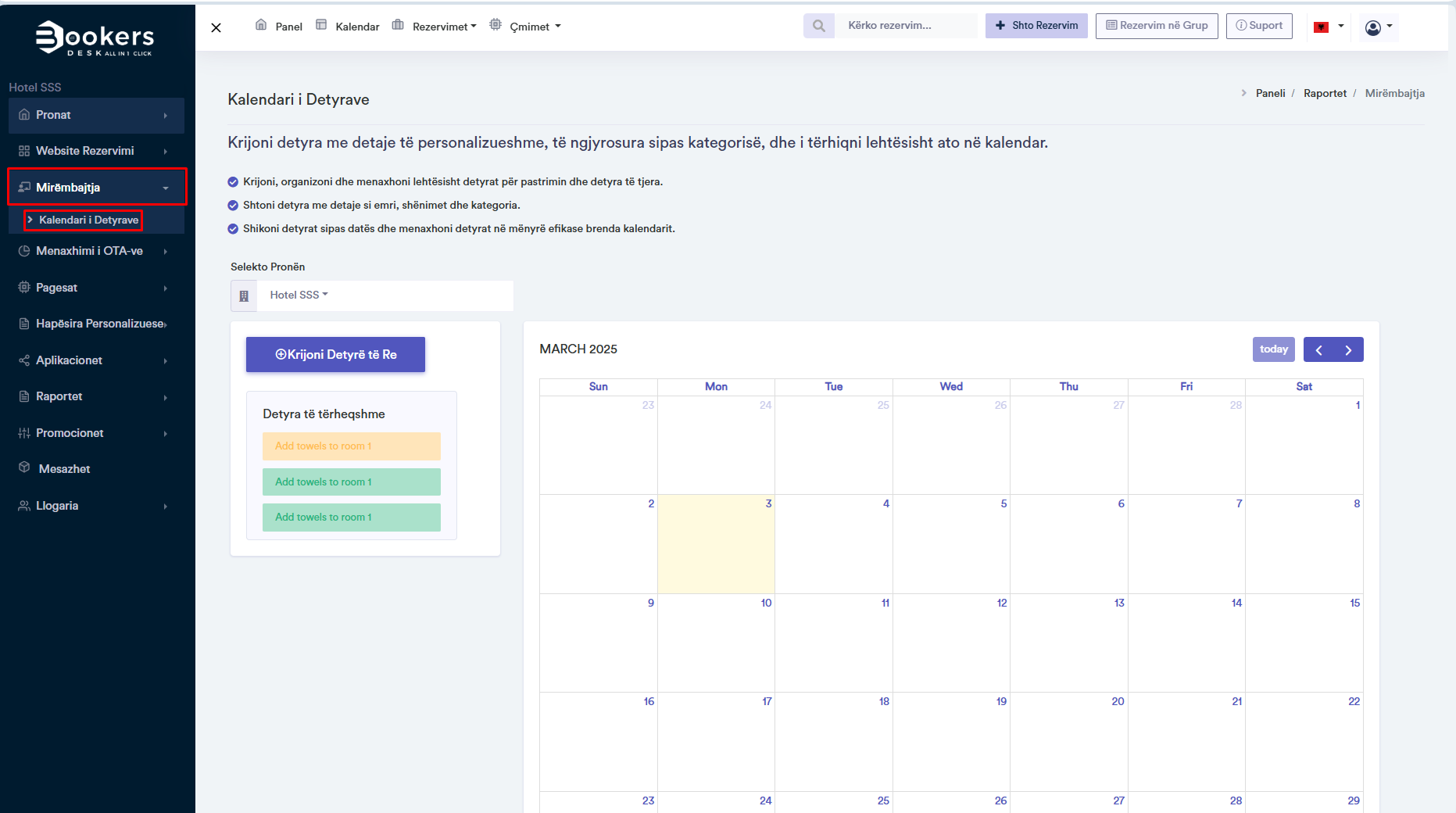
Task Management
Create, organize, and manage cleaning and other tasks with ease. The task calendar offers full capabilities for organizing tasks and optimizing your workflow.
Creating New Tasks
- Task Name:
- Notes: Add additional information to assist in task completion.
- Category: Categorize tasks based on the type of work (e.g., high priority, new, informational, etc.).
Color-coded Categories
Tasks will be color-coded based on their category for easier identification. This helps maintain a clear and structured overview of planned daily tasks.
Tasks will be color-coded based on their category for easier identification. This helps maintain a clear and structured overview of planned daily tasks.
Drag-and-Drop Functionality
Tasks and reservations can be easily moved in the calendar using drag-and-drop. Simply drag and drop items to the desired date and time.
Tasks and reservations can be easily moved in the calendar using drag-and-drop. Simply drag and drop items to the desired date and time.
Calendar View
View tasks by date and manage reservations efficiently within the calendar. Easily control every detail of your daily operations with a clear and intuitive calendar layout.
View tasks by date and manage reservations efficiently within the calendar. Easily control every detail of your daily operations with a clear and intuitive calendar layout.
Steps to Create a New Task
- Open the Task Calendar and click on the Add Task button.
- Fill in the required fields:
• Task Name
• Notes (optional)
• Category (e.g., high priority, new, informational, etc.). - Category Color: The task will have a predefined color based on the selected category.
- Once completed, click Save