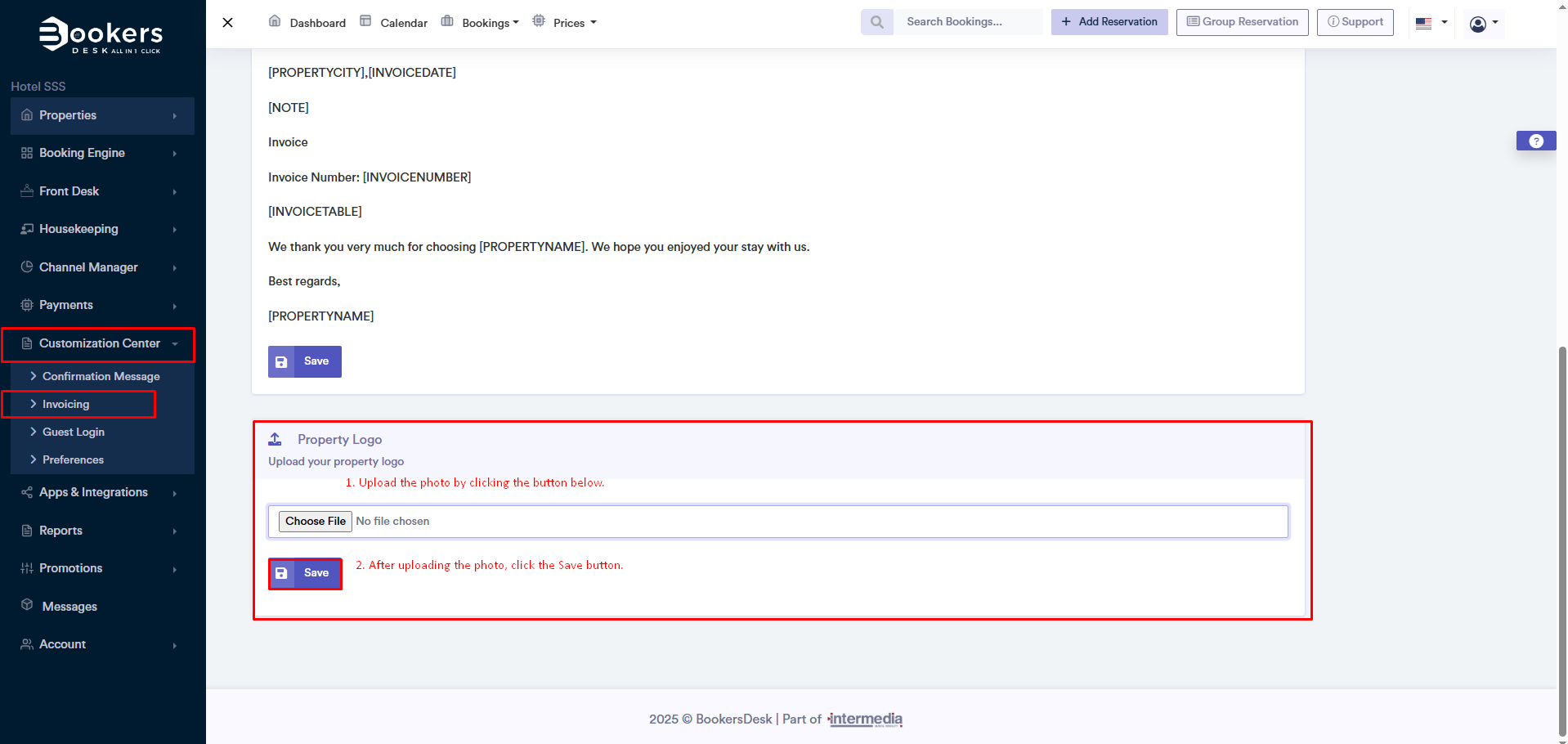Preferences
The Preferences page in the control panel allows you to adjust general settings for how bookings, unit status, and visual elements are displayed and managed in the system. These settings help you better organize information and enhance the property management experience.
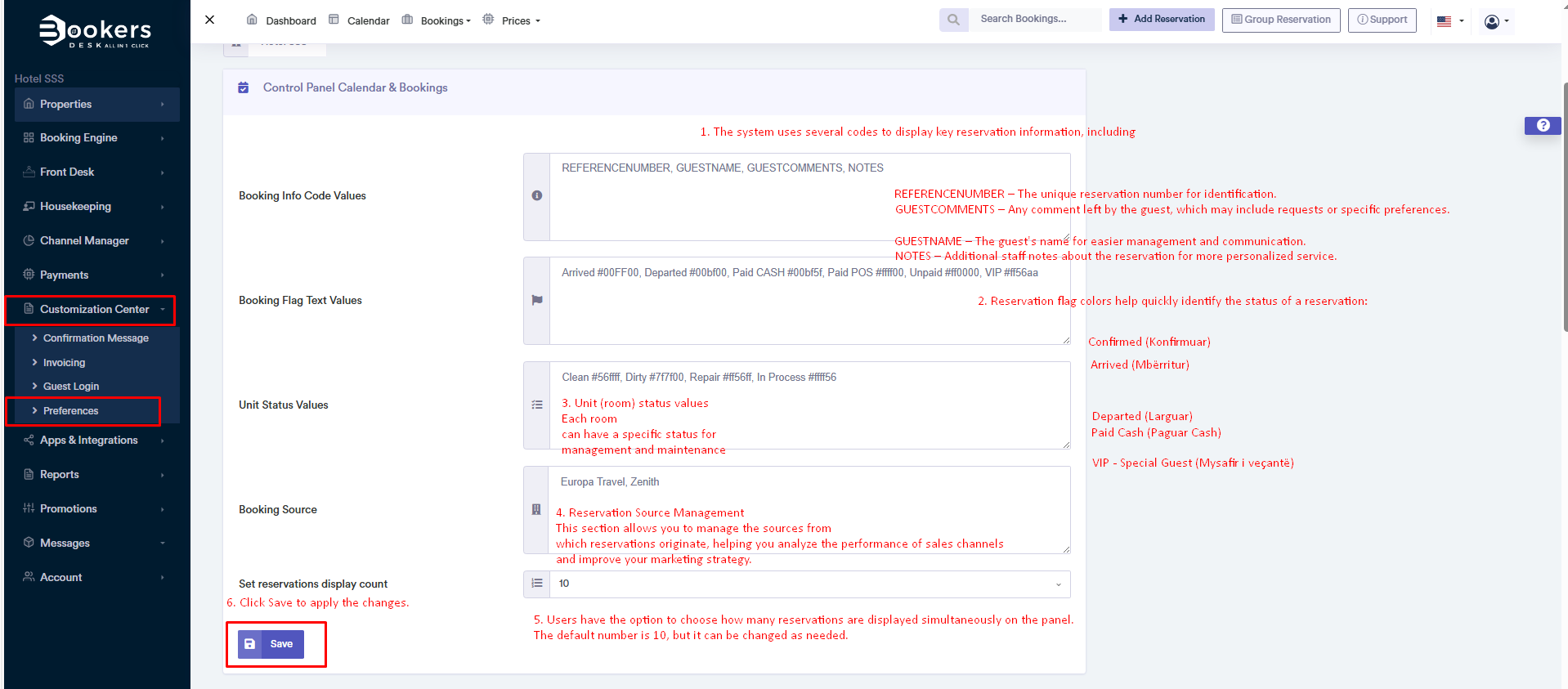
Booking Information Configuration
In this section, you can configure options related to how booking information and unit status are displayed in your panel. This includes:
- Identifying bookings through specific codes.
- Dividing room statuses with distinct flags.
- Defining booking sources for more accurate management.
Booking Information Code Values
The system uses several codes to display key booking information, including:
- REFERENCENUMBER - The unique booking number for identification.
- GUESTNAME - The guest's name for easier communication management.
- GUESTCOMMENTS - Any comment left by the guest that may contain special requests or preferences.
- NOTES - Other staff notes on the booking for more personalized service.
Booking Flag Values
Booking flag colors help quickly identify the status of a booking:
- Arrival (Arrived) – #FF0000
- Confirmed – #FF8800
- Paid Cash – #00FF00
- VIP (Special Guest) – #0000FF
Unit (Room) Status Values
Each room may have a set status for maintenance management:
- Clean – #55FF66 (The room is ready for use.)
- Dirty – #FF7700 (The room needs cleaning.)
- Repair – #FF5555 (The room is under repair and cannot be used.)
- In Process (Being Prepared) – #FFFFFF (The room is in the process of being prepared for use.)
Booking Source Management
This section allows you to manage the sources from which bookings come, helping you analyze channel performance and improve your marketing strategy.
Displaying the Number of Bookings
Users can choose how many bookings are displayed at once on the Bookings > Booking List page. The default number is 10, but it can be changed as needed.
Booking Color Customization
In this section, you can customize the colors shown for different types of bookings:
- Color of new bookings
- Color of in-hotel bookings
- Color of confirmed bookings
- Color of cancelled bookings
This can be done via Panel > Customization Center, allowing for a more organized visual management.